Instagram has become one of the most popular social media platforms today, with over one billion active users each month. Instagram is an excellent platform for sharing images and videos with your followers, and it also allows you to connect with people from all over the world. However, sometimes you may want to take a break from the noise and chaos of the platform. Luckily, Instagram understands this and has introduced a new feature called With the Quiet Mode feature, you can take a break from notifications and minimize distractions. we’ll guide you through the process of enabling and customizing Quiet Mode on Instagram.
#1 What is Quiet Mode on Instagram?
Quiet Mode is a feature on Instagram that allows you to take a break from the app’s continuous notifications. When you enable Quiet Mode, you won’t receive notifications for a specific period, and you won’t see any red dots or badges on the app icon. Additionally, you can set a daily reminder to limit your time on the app, making it easier to maintain a healthy balance between your online and offline life.
#2 How to enable Quiet Mode on Instagram
Enabling Quiet Mode on Instagram is a simple process. Follow these easy steps:
- Open Instagram on your mobile device.
- Tap on your profile icon located at the bottom right corner of the screen.
- Tap on the three horizontal lines in the top right corner of the screen to open the menu.
- Scroll down and tap on Settings.
- Tap on the Notifications option.
- Scroll down and tap on Quiet Mode.
- Toggle on the switch next to Quiet Mode.
- Choose the amount of time you want to enable Quiet Mode.
- Optionally, set a daily reminder to take a break from the app.
#3 How to adjust Quiet Mode settings
Once you’ve enabled Quiet Mode, you can adjust its settings to fit your preferences. Here’s how:
- Open Instagram on your mobile device.
- Tap on your profile icon located at the bottom right corner of the screen.
- Tap on the three horizontal lines in the top right corner of the screen to open the menu.
- Scroll down and tap on Settings.
- Tap on the Notifications option.
- Scroll down and tap on Quiet Mode.
- Tap on the Manage option.
- Choose the settings you want to adjust, such as the duration of Quiet Mode or the daily reminder.
#4 How to turn off Quiet Mode on Instagram
If you want to turn off Quiet Mode on Instagram, follow these steps:
- Open Instagram on your mobile device.
- Tap on your profile icon located at the bottom right corner of the screen.
- Tap on the three horizontal lines in the top right corner of the screen to open the menu.
- Scroll down and tap on Settings.
- Tap on the Notifications option.
- Scroll down and tap on Quiet Mode.
- Toggle off the switch next to Quiet Mode.
Benefits of Using Quiet Mode
Using Quiet Mode on Instagram has numerous benefits, including:
- Reducing distractions and increasing focus on important tasks.
- Limiting the amount of time spent on social media.
- Improving overall well-being and reducing stress.
- Having more time to spend with family and friends.
- Engaging in physical and mental activities.
Instagram’s Quiet Mode can help you create a healthy social media habit. It encourages you to take a break from social media, allowing you to spend quality time with loved ones, engage in other activities, and reduce screen time. By following the simple steps outlined above, you can easily enable and customize Quiet Mode on your Instagram account. With Quiet Mode, you can take control of your time and maintain a healthy balance between your online and offline life.

0 Comments