All of us use the MS Word application for carrying out a wide variety of activities. We mostly work in this MS Word using the English language and associated fonts. However, sometimes we might have to use some other language while working in Microsoft Word. A lot of people need to use Urdu language for their job purposes.
So, they might want to figure out all about urdu font download & installation. Getting good font types installed on your device is very important. This will give you the capacity to give a unique and professional touch to your document. The basic fonts might look very neat and tidy. However, to create a document that is more presentable and appealing, you have to pay a good amount of attention to the urdu fonts that are unique.
Here, we will be focussing on the download and installation process that you will have to follow in the case of Urdu fonts. Followed by that, we will be looking at the basics that you will have to adhere to while creating an Urdu document. So, without wasting further time, let’s gather a more clear idea regarding the Urdu fonts.
Urdu font download steps
Before proceeding with the download steps, you must have a thorough idea about the type of Urdu font that you want. There are a wide variety of Urdu fonts out there and every font has a particular characteristics and style. You must select a font which will fulfill your specific requirement. Once you have made the decision regarding which Urdu font to select, you can go ahead with the process of font download.
When it comes to Urdu font downloading, there are two methods that you can try out. The particular method that you will be choosing will depend solely on the Urdu font variety that you are looking for. Now, let’s explore these Urdu font downloading methods one after the other.
Method 1
In the first method, you will have to access the required Urdu fonts from Microsoft Office Fonts. It must be noted that the users who are working with a recent Microsoft Word version will automatically get the access to the built-in Urdu fonts. In that case, you do not have to go into the complexities of Urdu font downloading. All you have to do is enable these built-in Urdu fonts within the software. Once you do so, you will be able to access these fonts quite easily while working with different Urdu documents.
Method 2
The second method of the font download, uses the Online Font Resources. Sometimes, the Urdu font that you are looking for might not be included in the built-in Urdu fonts. In that case, you will have to look for the required Urdu font on authentic font resource offering websites. These websites generally offer different kinds of Urdu fonts to the users. Here, all you have to do is download the necessary font files to your device.
Urdu font installation steps
After you have successfully completed the urdu font download process, you can proceed to the font installation process. Simply downloading the required font onto your device is not sufficient. These Urdu fonts have to be installed correctly on your device. So, let’s determine the Urdu font installation process that is applicable in this case.
First of all, you have to find out the location of the downloaded Urdu font file. Followed by that, you have to simply double-click on the downloaded Urdu font file. Once you do so, you will come across a window that will showcase the Install button. The users will have to click on this Urdu font file Install button to initiate the process of installation. As the process gets completed, you will be able to add the required Urdu font to the system.
Creating an Urdu Document
Now that we know all about the urdu font download & installation process in MS Word, let’s go through the basic steps that you will have to follow while creating an Urdu document.
Now, once the installation process gets over, you will have to set up your MS Word for Urdu Language Typing. This can be accomplished by modifying the language preference. All you have to do is go to the File menu of MS Word. From here, you have to select : Options. After Options, you need to move towards Language and include Urdu as an editing language on MS Word. Once you do so, you will be able to switch your keyboard to Urdu language very easily. Apart from that, it will also enable MS Word to recognize the Urdu language correctly when you work with it.
After enabling the Urdu language typing, you can initiate the process of Urdu document creation. All you have to do is start typing in Urdu language. Once you do so, you will see that the typed Urdu text is displayed in the specific font that you have already chosen. You can try out the different Urdu language fonts that are available and select one that compliments the theme of the document under construction. Apart from that, you can also try out different other formatting options like, color, size, style, etc. These formatting elements will give you the capacity to make your document visually appealing.
Conclusion
So, we have learned all about the urdu font download & installation process in MS Word. It can be ascertained that the download and installation process of Urdu fonts is very simple. You can accomplish it quite easily once you have a thorough idea about the type of Urdu font that you want. Along with that, we have also looked at the basic steps that have to be followed for creating and formatting an Urdu document in MS Word. After creating your Urdu document in the desired manner, you will have to proceed with the task of saving. If you want, you can share the created Urdu document. The recipients will be able to see the document correctly, if they have the same font installed on their devices.



0 Comments